Most current firmware version: 37 for 3.6K and 5K -- 23 for 7K, 7,6K, 8K, 9K, and 10K
For the following inverter models: Solis-1P2.5K-4G-US, Solis-1P3K-4G-US, Solis-1P3.6K-4G-US, Solis-1P4K-4G-US, Solis-1P5K-4G-US, Solis-1P6K-4G-US, Solis-1P7K-4G-US, Solis-1P7.6K-4G-US, Solis-1P8K-4G-US, Solis-1P9K-4G-US, Solis-1P10K-4G-US
Note: A Solis Update Stick is required in order to perform DSP and HMI firmware updates. Please reach out to your distributor or to Solis US Service to obtain an Update Stick.
Solis inverters have two kinds of firmware: Digital Signal Processor (DSP) and Human-Machine-Interface (HMI)

1. Verify Firmware Version
a. Advanced Information > Password: 0-0-1-0
b. Version > hold down “Up” and “Down” buttons simultaneously for three seconds to display the software version
c. Record the model and software version displayed
d. If software version is 123456, the DSP version is 56.
e. Example pictured below shows DSP version 01

2. Receiving/Storing the DSP Files
a. Solis will provide files that have been formatted/named for the inverter to accept them.
i. The files will be named 28062APP.bin and 28062API.bin. You need both files. Don’t change their names.
b. Keep these files in their original named folder from Solis. Files for different inverter AC nameplate ratings will all have the same names. You need the name on the folder to know which files correspond with which inverter models!
3. Prepare USB stick with DSP upgrade files
a. Prepare a USB drive with a non-metal shell. USB disk must be one of these formats: FAT32/FAT16/FAT12.
b. Copy the 28062APP.bin and 28062API.bin files onto the USB drive’s root directory. Ensure no other files or folders are in the USB directory.
c. Insert USB into bottom of Update Stick provided by Solis
4. Prepare the Inverter and Install the Firmware
a. On the bottom of the inverter, unscrew the black plastic cap covering the COM port.
b. Connect the update stick to the COM port by plugging in with display LEDs facing you. The stick should have the Red and Green LED’s lit:
c. Advanced Settings > Password: 0-0-1-0 > Grid On/Off > Turn Grid to OFF
d. Stay in Advanced Settings > DSP Update > View DSP update interface. Current DSP version is displayed here as well (version 16 pictured below):
e. To start the update, press “Enter” in the DSP Update interface, wait 1.5 seconds, then short press the “Reset” button the back of the update stick. • If you are too fast or too slow to press the “Reset” button, the update will fail. You will have to start over from the DSP update interface once the update stick and inverter’s LED lights stop flashing.
f. After pressing the “Reset” button, the Green LED on the update stick will flash fast. Then, it will change to a slower flash. The inverter’s Green LED light will also be flashing. This means that the DSP update is in progress. (The inverter screen will not display information regarding the status of the upgrade.)
g. When the update stick stops flashing and the Red and Green LEDs stay solidly lit, AND the inverter’s Green LED stops flashing, the update has completed successfully.
h. Check the Firmware version again (repeat Step 1) and confirm that the Software version has changed and reflects the new DSP version.
i. Unplug update stick and replace plastic cap over the COM port.
j. Return to Advanced Settings > Password: 0-0-1-0 > Grid On/Off > Turn Grid ON k. Confirm that the inverter resumes normal operation.