Most current DSP firmware version: B1
For the following inverter models: RHI-1P5K-HVES-5G-US, RHI-1P6K-HVES-5G-US, RHI-1P7K-HVES-5G-US, RHI-1P7.6K-HVES-5G-US, RHI-1P8K-HVES-5G-US, RHI-1P9K-HVES-5G-US, RHI-1P10K-HVES-5G-US
Note: A Solis Update Stick is required in order to perform DSP and HMI firmware updates. Please reach out to your distributor or to Solis US Service to obtain an Update Stick.
Solis inverters have two kinds of firmware: Digital Signal Processor (DSP) and Human-Machine-Interface (HMI)
Solis Update Stick
Be sure that the AC breaker is turned off when doing the firmware update. You may instead go to Advanced Settings> Password: Down, Down, Up, Enter > go to Switches > highlight Off > press Enter
The inverter cannot be generating while performing a DSP update
Steps on how to update the hybrid DSP firmware:
- Plug a USB flash drive into a laptop
- Right click on the flash drive and then click "Reformat" make sure the File System is FAT32
- Click Start and then when the message "Format Complete" comes up click OK
- Open a window so you can see the flash drive once again
- Then open the DSP Firmare .zip file found on this page and open the same folder as the inverter you have
- Example: RHI-1P7.6K-HVES-5G inverter would be the "7.6K" folder in the .zip file
- Drag and drop the 28062API.bin and the 28062APP.bin files onto the flash drive
- Right click the drive, then click “Eject”, and then unplug the flash drive from your computer
- Plug the flash drive into the bottom of the Solis Update Stick
- Plug the Update Stick with the flash drive into the green "COM" port on the bottom of the inverter. This port is protected by a black screw cap that can be removed by spinning it counter-clockwise.
- Make sure that the inverter is in standby: go to Advanced Settings > Switches > highlight OFF - press Enter. You can alternatively turn the AC breaker off - check the screen to verify that generation has stopped
- Also be sure that the DC switch of the inverter is closed (turned on) and that the DC voltage is at least 120V. If MLRSD is installed, then also be sure that the red mushroom switch on the right side of the inverter (if you're facing it) is popped out. Give the switch a quarter twist clockwise to open the switch. If the switch is closed, the MLRSD transmitter will not be powered and the MLRSD receivers will be stuck in safety voltage. This means that the DSP board will not have enough DC power to turn on and therefore a firmware update attempt will fail.
- Double check that the Address of the inverter is set to 1 (located in Settings)
- You will not need to press and hold the Reset button on the Update Stick as the red and green lights on the Stick should come on initially and that is what you need for the DSP update.
- Go to Advanced Settings > Software Update (in the top right corner) - press Enter
- Go to DSP Update press Enter and then when it is displaying the "Current Version" press Enter one more time
- Press the Reset button on the Update Stick. The green light will flash rapidly for several seconds and then it will flash slowly. The red light will stay solid the entire time and the amber light will not come on.
- The inverter screen will go back to the main display, this is normal. The green light on the Stick and the green Operation light on the inverter will slowly flash for about five minutes. The green light on the stick will then turn off for several seconds before turning back on. The Operation light on the inverter will continue to flash for a bit longer.
- Note: If the green light flashes and then goes off, the files on the flash drive are either incorrect or not named properly. One file should be called "28062API.bin" and the other should be called "28062APP.bin" unless their icons are the Google Chrome symbol. In that case, the files should be named "28062API" and "28062APP" on the flash drive. The larger of the two files is the "28062APP" file and you can check the file size by right clicking on the file, clicking on "Properties", and then looking for the number to the right of "Size".
- When the update is finished, the Operation light on the inverter will stop flashing and go off. The green and red lights on the Stick will be solid (no longer flashing).
- Check the Current Version in the Software Update menu to verify that it has changed to the new version. However, do not hit Enter when you are at this screen, just hit the Escape button. If you hit Enter then the inverter will try to run another DSP update.
- You can now unplug the update stick and screw the black protective cap back on the Com port. If a Solis datalogger is being used then you may now reconnect the datalogger. Please give the system about fifteen to thirty minutes to begin reporting to SolisCloud once again.