- Be near the Solis WiFi data logger - with an internet-capable device (smartphone, laptop, or tablet) connect to the desired WiFi network to ensure that you have the correct new password
- In your WiFi settings, connect to the network that looks like this: "AP_(logger serial number)"
- Open an internet browser and then type in 10.10.100.254 in the browser address search bar
- Use the following credentials to login:
- Login - admin
- Password - admin
- Click 'Wizard' along the left-hand side and step through. All that's important is selecting your network and entering its correct password. Everything else can be stepped through; only those who have customized their network would need to edit any of the other details such as Subnet Mask and so on.
- Once the wizard is completed successfully, you will get a message saying to close this page manually and then the device will be restarted.
- Wait up to 15 minutes to see data for your plant in the app/monitoring portal.
If you have any issues with this process, please contact us via email at usservice@solisinverters.com or call 1-866-438-8408