CSI-50KTL-GS-FLB, CSI-50KTL-GS-B, CSI-60KTL-GS-B, CSI-66KTL-GS-B, CSI-50KTL-GS-FL, CSI-50KTL- GS, CSI-60KTL-GS, CSI-66KTL-GS, Solis-50K-US-SW, Solis-50K-US-SW-F, Solis-60K- US-SW, Solis-66K-US-SW, Solis-50K-US-F, Solis-50K-US, Solis-60K-US, Solis-66K-US
Note: A Solis Update Stick is required in order to perform DSP and HMI firmware updates. Please reach out to your distributor or to Solis US Service to obtain an Update Stick.
Solis inverters have two kinds of firmware: Digital Signal Processor (DSP) and Human-Machine-Interface (HMI)

1: Check the current HMI Firmware Version - Go to Advanced Setting - HMI Updater - Check Version or go to Advanced Info - Version - Hold down (+) and (-) for 5 seconds until the version appears. HMI Version is the first 2 numbers that appears example 110028 = HMI version 11
2: Rename the HMI code file XXXXXXXXX.bin to HMI_WIFI.bin (version 11 and above) or HMI.bin (0F and below)
3. Store the HMI_WIFI.bin or HMI.bin at the root directory of the USB disk Example: Original Software “File 20-40K-PV_HMI_Ver.2F1_AS4777-15.bin” Rename it as “HMI_WIFI.bin for Versions 11 and above and HMI.bin for Versions 0F and below
4. Insert the USB disk to the bottom of the Upgrade Stick. Warning: Disconnect customers RS-485 communication before updating the firmware
5. Connect the Upgrade Stick to the RS485 port of a Solis Inverter Unplug the RS-485 Communication wires from datalogger and set address to 01 (Have a look at the Upgrade Stick, the Red light and Green light should both be lit).
6. Long press the button on the Upgrade Stick until the all the 3 lights are lit (Red+Green+Yellow) Note: Red+Green+Yellow = HMI Upgrade Mode Red+Green = DSP 28062 Upgrade Mode Red+Yellow = DSP 28335 Upgrade Mode
7. Check the Inverter LCD Select Advanced Settings –> Password:0010 –> HMI Upgrader –> Enter
8. Check the Upgrade Stick Short Press (Less than 1 second) the button on the Upgrade Stick to start upgrade. (Green and Yellow lights should be flashing)
9. Wait for upgrade ending. If the Green and Yellow lights become constantly lit (Not flashing), it means the upgrade succeeds. If the Green and Yellow lights are turned off, it means upgrade fails which requires reconnecting the upgrade sticks and redoing the above steps.
10. Check the current HMI version at the following path on Inverter LCD to make sure the HMI version is updated Advanced Settings –> Password:0010 –> HMI Upgrader
11. Disconnect the Upgrade Stick and screw the black plastic protective cap back on or plug the Solis logger back in