CSI-185K-T600GL02-U, CSI-255K-T800GL02-U, Solis-185K-EHV-5G-US, Solis-255K-EHV-5G-US
Note: A Solis Update Stick is required to perform DSP and HMI firmware updates. Please reach out to your distributor or to Solis US Service to obtain an Update Stick.
Solis inverters have two kinds of firmware: Digital Signal Processor (DSP) and Human-Machine-Interface (HMI)

. Verify the DSP Firmware Version:
A. Go to Advanced Info > Version > press the Up and Down buttons simultaneously to see "Software Ver". You can also go to Advanced Settings > DSP Update > press enter to see the Current Version
B. If you went to Advanced Info then the HMI version is the two characters on the left, the DSP would be the two characters on the right - for example, in the image below the HMI would be version D2, and the DSP version is 01

. Prepare the DSP files for the USB Stick:
A. Download the files provided - two files: 28062APP and 28062API (those are for the DSP update)
B. Reformat a USB flash drive to FAT32. Then, drag and drop the two DSP files onto the flash drive (make sure they are named correctly: 28062APP and 28062API if they are Google Chrome icons. If they are not, then they should be called "28062APP.bin and 28062API.bin"
C. Please note that the 28062APP file will be much larger than the 28062API in case you are unable to tell them apart from each other
D. Ensure that no other files or folders are in the flash drive root directory. Right-click the drive and then click "Eject". Unplug the flash drive from your computer and then plug it into the Solis Update Stick.
E. Plug the Solis Update Stick into the green "COM" port at bottom of the inverter
. Prepare the Inverter and Install Firmware
1- Go to Advanced Setting – Password 0010 - Grid On/Off and turn the Grid to Off. This puts the system into standby mode.
2 - Remove the RS-485 Wires that go are used in the communication daisy chain
3 - Set the inverter Address to "01" - this is found in Settings
4 - Once you insert the update stick, the red and green light will come on the stick.
5 - Go to Advanced Settings > DSP Update > press Enter,
- Select Master DSP Update > press Enter,
- The current Firmware Version is displayed > press Enter again
6 - Within a few seconds press the button on the update stick and you should see the inverter go directly into update mode.
- The lights on the stick will fast blink for a minute and then they will slow down. This indicates the update is working. Should the amber light go off after a minute, double-check that you have the right update files and that they are named correctly.
7- Once the update completes, the lights on the stick will go solid. Verify that the inverter's DSP version has been updated.
8- Reinstall the RS-485 Lines and turn the grid back on, remove the update stick and screw the black cap back onto the green "COM" port