Customers using AlsoEnergy as their monitoring provider sometimes need to have the inverter driver changed in order to get the inverters on site to communicate with PowerTrack. If an inverter is not communicating, but the HMI firmware is known to work with one of the Ginlong modbus versions already loaded in PowerTrack by the AlsoEnergy team, then the only thing that should need to happen is for the correct driver in PowerTrack to be selected and applied to the inverter(s). (All of this this assumes that on-site communications wiring and addressing are correct!)
Unlike many other monitoring platforms, PowerTrack allows for end-user selection of these drivers, and Solis tech support staff can make the necessary changes if the customer providers their login credentials. This is a simple process that can be completed by peforming the following steps:
- Log in to AlsoEnergy PowerTrack at https://apps.alsoenergy.com/Account/login
- After logging in, select the customer’s plant from the list of plants displayed (if multiple are present). This will bring you to that plant’s dashboard. From the dashboard, you will be able to follow the sequence of screenshots and instructions below.
- In the PowerTrack plant monitoring interface, select “Hardware.” (Sometimes, you must select “More Views” in order to see the “Hardware” option.)

- Click the wrench and screwdriver image adjacent to the inverter in question (must be done for each inverter):

- After selecting the wrench for a particular device, navigate to the “Basic” tab, and then select “Driver”:

- HMI Versions 0F and below use the standard Modbus protocol. For this protocol, select the first driver: “Canadian Solar Inverter (Ginlong)”

- For HMI versions 11 and above, choose from one of two Sunspec Driver options:
- Note: Drivers indicate 50kW, but are compatible with 25kW-66kW inverters.
- Option 1: “Canadian Solar Inverter 50kW (Ginlong SS)(Controls)”
- Note: this Sunspec driver does not work, try the other driver (Option 2)

- Option 2: “Ginlong Inverter (Sunspec)”

- After the desired driver is selected, click “Save” at the top right-hand corner of the page.

- After saving the new driver setting, wait approx. 5-15 minutes and verify that data from the inverter is being pulled into PowerTrack. Then, proceed to update drivers of any other inverters at the plant that are also not communicating.